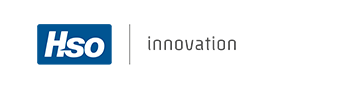
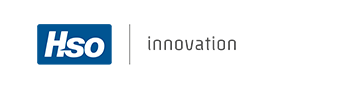
In this topic the Cloud Flows from Dynamics Data Masking will be explained.
Dynamics Data Masking contains several Cloud Flows that are either used by the anonymization process or can be used in order to update existing records. These Cloud Flows can be viewed via the Power Platform Admin Center. In the admin center go your environment and select Flows in the bottom right corner.
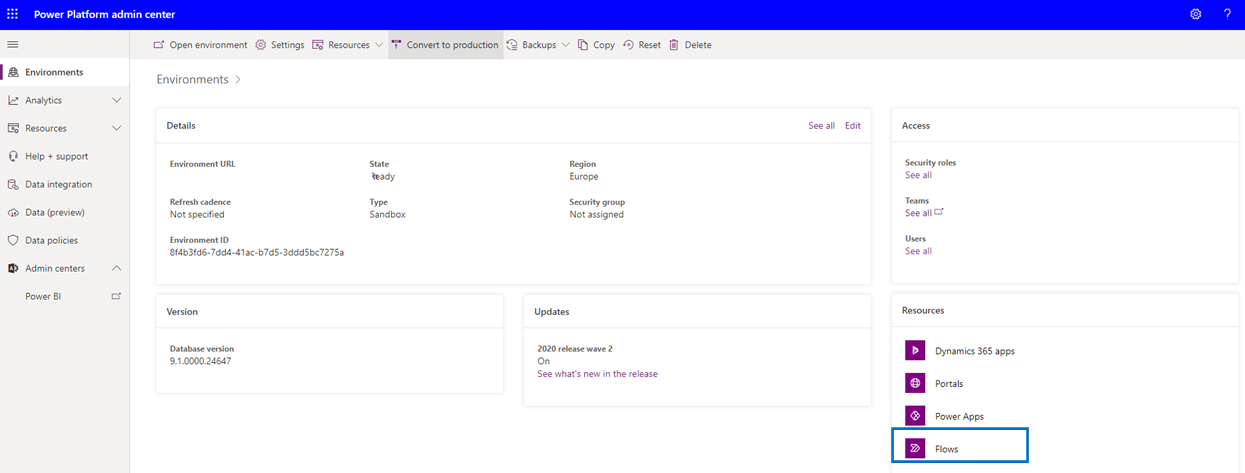
Which will display the existing cloud flows in your environment:

If you are an Environment Admin, Global Admin, or Power Platform Admin, you can manage the flows created in your organization.
Admins can do the following from the Power Platform Admin Center:
| Cloud Flow | Description |
| DMA - Update Lead Data Masking Fields | Conversion Cloud Flow in order to update existing Lead records. Cloud Flow that should be triggered manually in order to set the fields Processed by Data Masking to No and Data Masking Processing Type to None. |
| DMA - Update Contact Data Masking Fields | Conversion Cloud Flow in order to update existing Contact records. Cloud Flow that should be triggered manually in order to set the fields Processed by Data Masking to No and Data Masking Processing Type to None. |
| DMA- Update Account Data Masking Fields | Conversion Cloud Flow in order to update existing Account records. Cloud Flow that should be triggered manually in order to set the fields Processed by Data Masking to No and Data Masking Processing Type to None. |
| DMA - Process Bulk Cleanups | Cloud flow that is used by the solution when bulk deletion of Audit History, Posts and Notes are triggered. |
| DMA - Process Bulk Anonymization Setting | Cloud flow that is used by the solution when bulk anonymization or bulk randomization for entities are triggered. |
In case you need to manually trigger or even edit a Cloud Flow you need to go to the Power Apps portal. First select the environment in the top right corner and then select Solutions on the left side in the menu.

Accordingly select solution Dynamics Data Masking which contains the Cloud Flows. By selecting type Cloud flows in the tree, all the Cloud Flows from the solution will be presented.

Highlight a Cloud Flow and click on the Display Name in order to open the view presented below. Note that the Cloud Flow should be connected to the Common Data Service which should be visble in section Connection References.
If the Cloud Flow is not yet connected to the Common Data Service, select Edit on the left side in the ribbon bar.

This will open the Cloud Flow and by selecting Continue the Cloud Flow will be connected to the Common Data Service.

You also need to save the Cloud Flow after having established the connection. Select the Edit button in the ribbon bar in order to open the view presented below and hit accordingly Save. It is also possbile to check and test the Cloud Flow in this view.

Then go back using the left arrow and select the Run button in the ribbon bar and select Run Flow. When the Cloud Flow has been processed you will see the result in the 28-day run history as presented below.

There are two security roles delivered with the Dynamics Data Masking solution:

| Field | Description |
| Data Masking - App Access | Gives access to the Data Masking App. |
| Data Masking - Administrator | The security role Data Masking - Administrator is required for a system administrator who is allowed to run the bulk anonymization and bulk deletion processes in sandbox environments. Note that this security role should ONLY be linked to a system administrator in sandbox environments and NOT in a production environment! Bulk anonymization and bulk randomization are irreversible and could seriously change production data if data masking is attempted on a production database. |